In this blog, we discuss first what is WordPress login page URL and how to change it.
- Every time you open the back-end of your site to perform all functions on your admin side, you have to go through a WordPress login page URL.
If you want to login to any WordPress site, you take that URL
(www.yoursite.com/wordpress/) or subdomain (blog.yoursite.com/) and put /wp-admin.php or
/wp-login.php(www.yoursite.com /wordpress/wp-login.php or
blog.yoursite.com/wp-login.php) at the end.
Nowadays, you know that Hackers also use this
trick to hack your website. So, we recommend changing the wp-admin URL to
something else, which only you know.
Here it is showing,
Change WordPress admin URL for better security:
With simple 4 steps:
- Download wp-login.php file with text editor Change the login URL Upload the new file test the new file For that, the first login to your site's administrative area using your id and password.
- Now download the ‘wp-login.php’ file which located in your root folder. Open the downloaded file with a sublime text editor (or one that you prefer to edit your text file).
From the menu bar go to ‘Find > Replace’ and search for ‘wp-login’. Then replace all the instances with your preferred URL (I used ‘wp-new-tech’) and save the file. Now rename the download file name with the URL you used. (I renamed it ‘wp-new-tech’.)
- Again login to your site's
administrative area and go to file manager. Now click on the ‘upload’ button
and upload the file that you modified. Then delete the ‘wp-login.php’ file.
- Now you can log in with the new URL. Type your site URL with the new name. For me, it is ‘bloggingbrew.com/wp-new-tech.php‘. Any requests to ‘wp-admin’ or ‘wp-login.php’ will lead visitors to a 404 not found page.
The wp-admin directory and wp-login.php page become inaccessible, so you should bookmark or remember the URL.

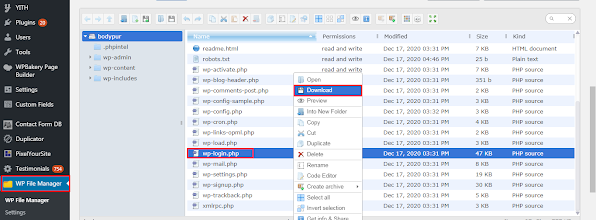
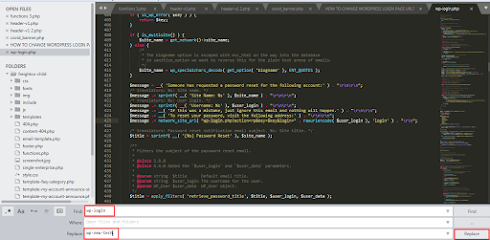



0 Comments